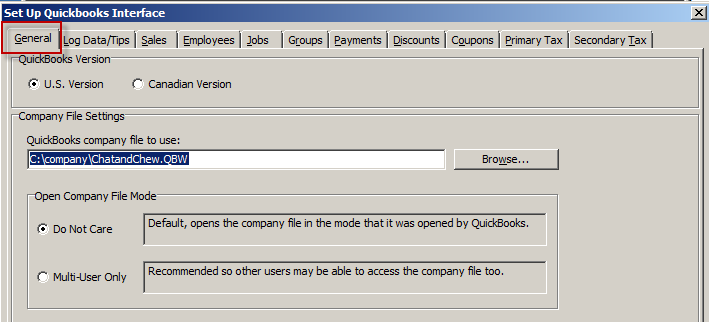(Previous Topic: General Use of the Setup Forms)
General Tab Options
The General setup form provides for the selection of the QuickBooks Company data file that the interface (POSQBi) would be communicating with. Also, this provides for a selection of which mode this QuickBooks company data file be opened. This will always be the default form displayed when initially entering the POSQBi Setup Form. The options under this form are as follows:
QuickBooks Version- By default the U.S. version is enabled. This should be used for all current versions of both POSQBi and QuickBooks. The Canadian setting is for older QuickBooks versions. If using the Canadian version of QuickBooks, use the US setting if you receive the following message:
QuickBooks Company File - In this box, type in the path and filename of the QuickBooks company file that POSQBi would be interfacing with.
To visually select, click on the Browse button to display the standard open file dialog. Select the file then click Open. When done, save the selection by clicking on the Save Settings button.
- Open Company File Mode - This option allows you to set up POSQBi to open up the QuickBooks company file either as in do not care or multi-user mode.
Do Not Care- The Do Not Care mode is the default mode. In this mode, it tells the interface to open the QuickBooks company file in whatever mode it was opened in the QuickBooks application user interface. If in single user mode, do the same as well as if in multi-user mode.
Multi-User Mode- Setting QuickBooks to open a company file in single user mode allows you to perform some operations that cannot be done in multi-user mode like deleting employees and such. However , the advantage of executing the interface (POSQBi) in the Multi-User Only on a day to day basis and in a multi-user networking environment, allows other uses to use the same company file concurrently with the operations being done by the interface.
In QuickBooks, toggle the option under File->Switch to Single-User Mode or File->Switch to Multi-User Mode. Make sure to save your settings by clicking on the Save Settings button before closing the setup dialog.
Note: The interface (POSQBi) is in itself treated as another user by QuickBooks, thus, no other user can access the QuickBooks Company data file whenever the interface is accessing data from it.